|
|
|
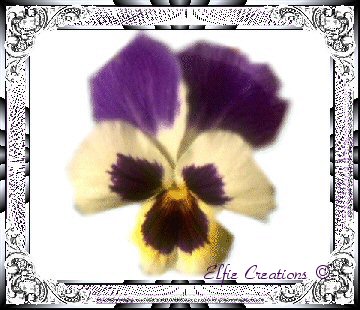
^You May Start The Tutorial By Reading Everything On This Page First^ 
|
|
_______________________________________________________________________ Making A Basket Weave Background For Your Web Pages Or Stationery In PSP _______________________________________________________________________ This tutorial was created in PSP version 7.02
You may download the latest version of PSP for this tutorial

You will also need the Plug-in Filter Texturizer for this tutorial download the zip file here.
And you will also need the Plug-in Filter Simple go get it here:
NOTE: Filters use a format originally designed
Disclaimer: This is my own idea any similarity to
You may be able to adapt this tutorial for ________________________________________________________________________ Basket Weave Background ________________________________________________________________________
1.) Open new image transparent 16 mil. colors 100 x 100. 2.) Flood fill with a color.
3.) Apply Plug-in Filters/Texture/Texturizer/Canvas Set at:
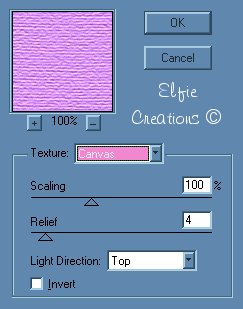
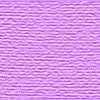
You now should have something like this. 4.) Go to Effects/Plug-in Fiters/Simple/Diamonds.

You now should have something like this.
5.) Go to Effects/Plug-in Fiters/Simple/Quick Tile.

You now should have something like this.
6.) Go to Effects/Blur/Motion Blur Set at:
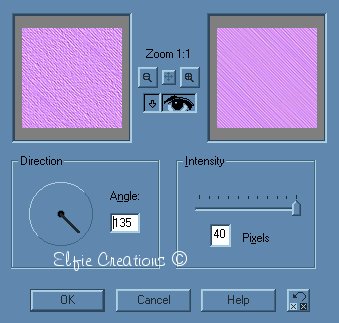

You now should have something like this. 7.) Repeat 5.
8.) Go to Effects/Texture Effects/Weave Set at:
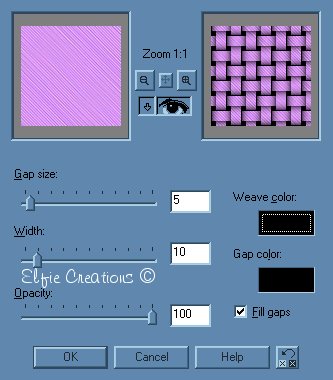
9.) Using the selection tool set at rectangle select

10.) Merge/Merge All flatten and save as... name it.

This should be something like what you end up with. Hope you enjoyed this little tutorial and had fun! _________________________________________________________________________________



sound by clicking on the button somewhere on the top of this page. ~ Music: The Birds and The Bees ~
|