|
|
|
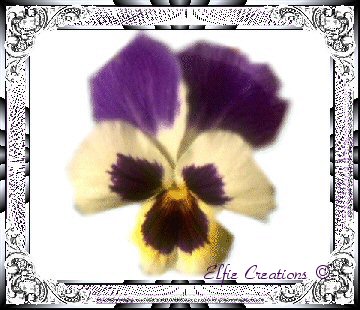
^You May Start The Tutorial By Reading Everything On This Page First^

|
|
_______________________________________________________________________ Making A Cable Knit Background For Your Web Pages Or Stationery In PSP ________________________________________________________________________
You will need PSP for this tutorial to get a free

You will also need the Plug-in Distort Filter for
You will also need the Plug-in Filter FM Tools for this
NOTE: Filters use a format originally designed
Disclamer: This is my own idea any similarity to
You may be able to adapt this tutorial for other
For a plain version with no pictures you may print ________________________________________________________________________ Cable Knit Background ________________________________________________________________________
1.) Open new Transparent image 200 x 200
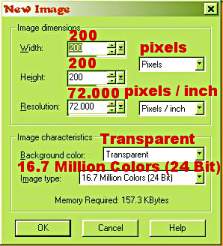
2.) Go to Effects/Texture Effects/Blinds set at:
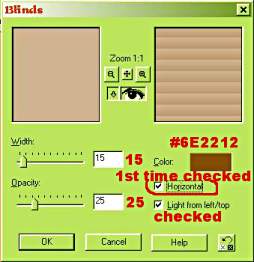
3.) Repeat 2 but this time un-check Horizontal,
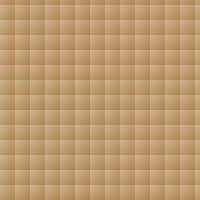
4.) Go to Colors/Adjust Bright/Contrast with these settings:
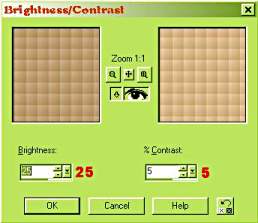
5.) Go to Effects/Artistic Effects/Charcoal with these settings:
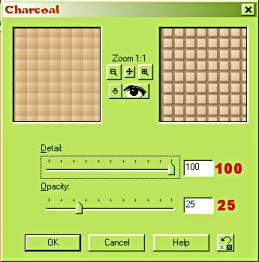
You now should have something like this.
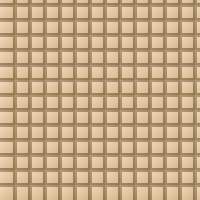
6.) Go to Effects/Plug-in Filters/Distort/Toad's Pool II
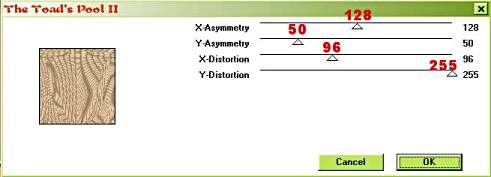
7.) Go to Effects/Plug-in Filters/Simple/Quick Tile.
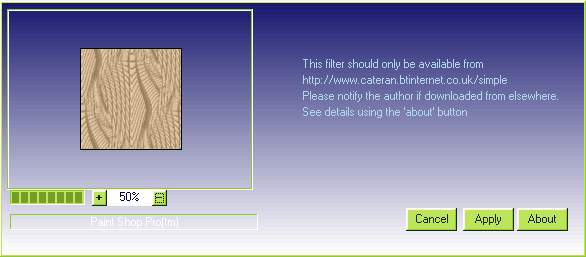
Now it's starting to look like a cable knit!

8.) Go to Effects/Artistic Effects/Black Pencil
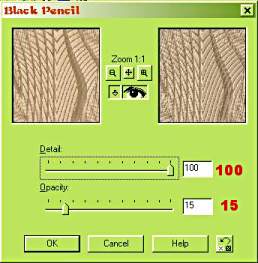
9.) Go to Effects/Artistic Effects/Colored Edges
Note: If you are using PSP 6 skip this step because
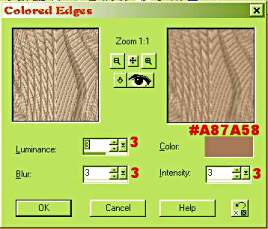
10.) Go to Effects/Plug-in Filters/FMTools/Blend Emboss
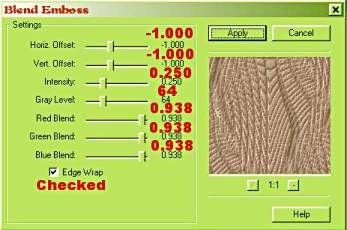
11). Go to Effects/Plug-in Filters/FMTools/Seamless Tile
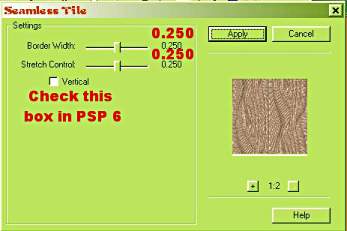
12). Go to Colors/Adjust/Bright/Contrast 13). Go to Layers/Merge/Merge All (flatten).
That's it you now can flood fill your background

________________________________________________________________________________ Turn Your Cable Knit Tile Into A Granny Square Just By Adding One Step More. _________________________________________________________________________________ 14). Go to Effects/Plug-in Filters/Simple/Pizza Slice Mirror.
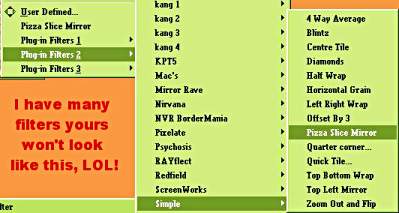
That's it you now have a crocheted looking

Hope you enjoyed this tutorial and have fun! _________________________________________________________________________________




the sound by clicking on the little square somwhere at the top of this page. ~ Music: Fairy Wings ~ |